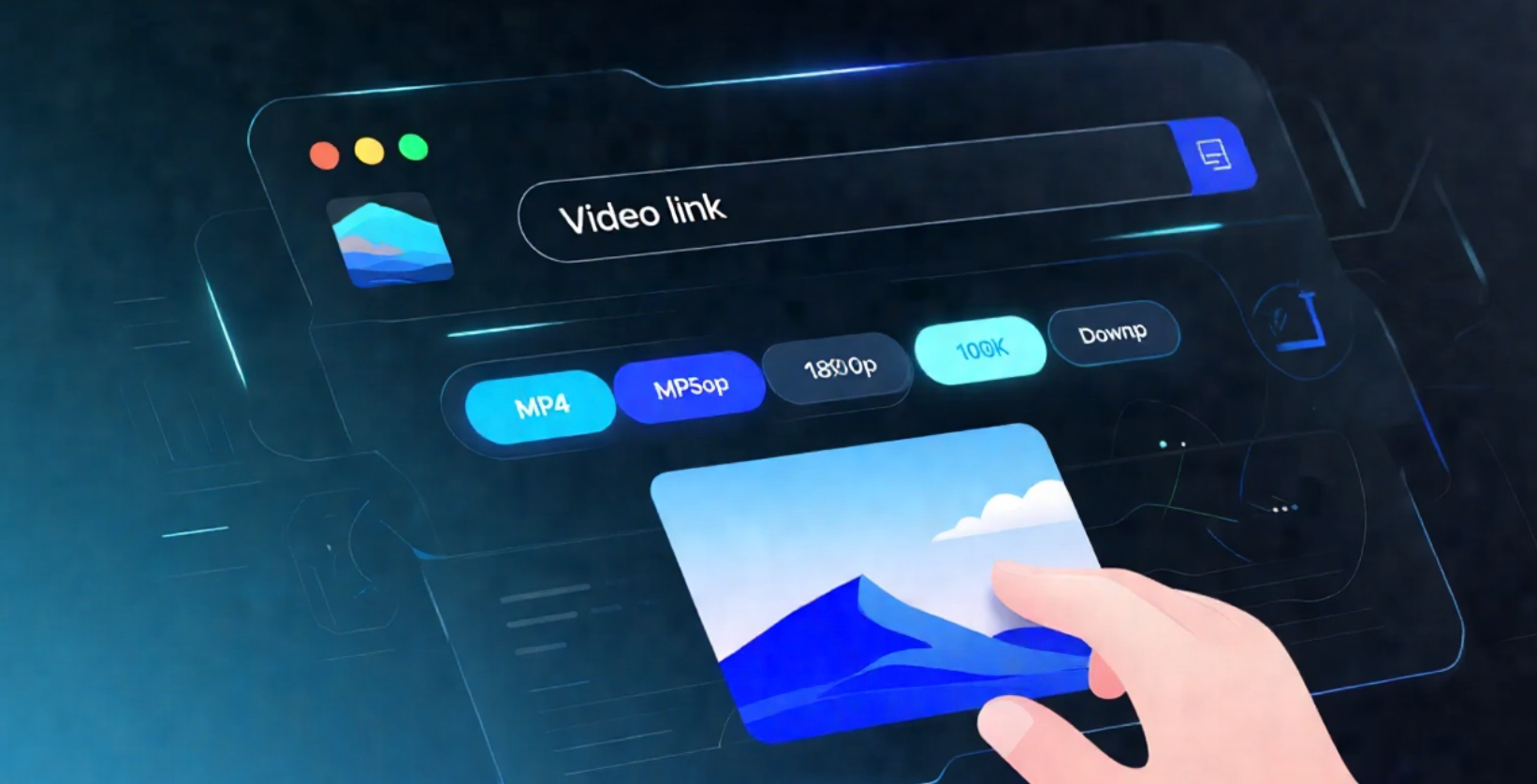YouTube Video Downloader Extensions: Top Picks
Browser extensions offer one of the most convenient ways to download YouTube videos directly from your web browser. With so many options available, choosing the right extension can be overwhelming. This guide reviews the top YouTube downloader extensions to help you make an informed decision.
Why Use Browser Extensions?
Browser extensions provide several advantages over standalone software:
- Convenience: No need to copy and paste URLs
- Integration: Works seamlessly with your browsing experience
- Quick Access: Download buttons appear directly on YouTube pages
- No Installation: Easy to add and remove from your browser
Top Chrome Extensions
1. Video DownloadHelper
One of the most popular and reliable extensions, Video DownloadHelper offers:
- Support for multiple video platforms
- Multiple quality options
- Batch download capabilities
- Regular updates and maintenance
2. SaveFrom.net
This extension provides:
- Clean, simple interface
- Multiple format support
- High-quality downloads
- Good user ratings
3. YouTube Video Downloader Pro
Features include:
- Professional-grade downloading
- Advanced quality selection
- Subtitle download support
- Playlist download capabilities
Top Firefox Add-ons
1. Video DownloadHelper
The Firefox version offers similar functionality to the Chrome version with Firefox-specific optimizations.
2. Easy YouTube Video Downloader
This Firefox add-on provides:
- Simple one-click downloads
- Multiple quality options
- Lightweight design
- Good performance
Safety Considerations
Extension Permissions
Always review the permissions requested by extensions. Legitimate video downloaders typically need:
- Access to YouTube pages
- Download capabilities
- Storage access for downloads
Red Flags to Watch For
Avoid extensions that request:
- Access to all websites
- Personal data access
- Unnecessary system permissions
- Payment information
Installation Guide
Chrome Installation
- Visit the Chrome Web Store
- Search for your chosen extension
- Click "Add to Chrome"
- Confirm the installation
- Pin the extension to your toolbar
Firefox Installation
- Visit the Firefox Add-ons page
- Search for your chosen add-on
- Click "Add to Firefox"
- Restart Firefox if prompted
- Access from the add-ons menu
Using Your Extension
Basic Download Process
- Navigate to a YouTube video
- Look for the download button (usually near the video player)
- Click the button to see available quality options
- Select your preferred quality and format
- Choose your download location
- Wait for the download to complete
Quality Selection Tips
- HD (720p+): Good for most viewing purposes
- Full HD (1080p): Excellent quality for larger screens
- 4K: Best quality but larger file sizes
- Audio Only: Great for music and podcasts
Troubleshooting Common Issues
Extension Not Working
- Check if the extension is enabled
- Try refreshing the YouTube page
- Restart your browser
- Update the extension
Download Failures
- Check your internet connection
- Verify the video is publicly accessible
- Try a different quality option
- Check available storage space
Legal and Ethical Considerations
Remember that downloading copyrighted content without permission may violate laws and YouTube's terms of service. Only download:
- Your own content
- Content in the public domain
- Content you have explicit permission to download
Conclusion
Browser extensions provide an excellent way to download YouTube videos with minimal effort. By choosing a reputable extension and following safety guidelines, you can enjoy convenient video downloads while maintaining your browser's security.
The extensions reviewed in this guide represent some of the best options available, but always research thoroughly before installing any browser extension. With the right choice, you'll have a powerful tool for downloading YouTube content right at your fingertips.