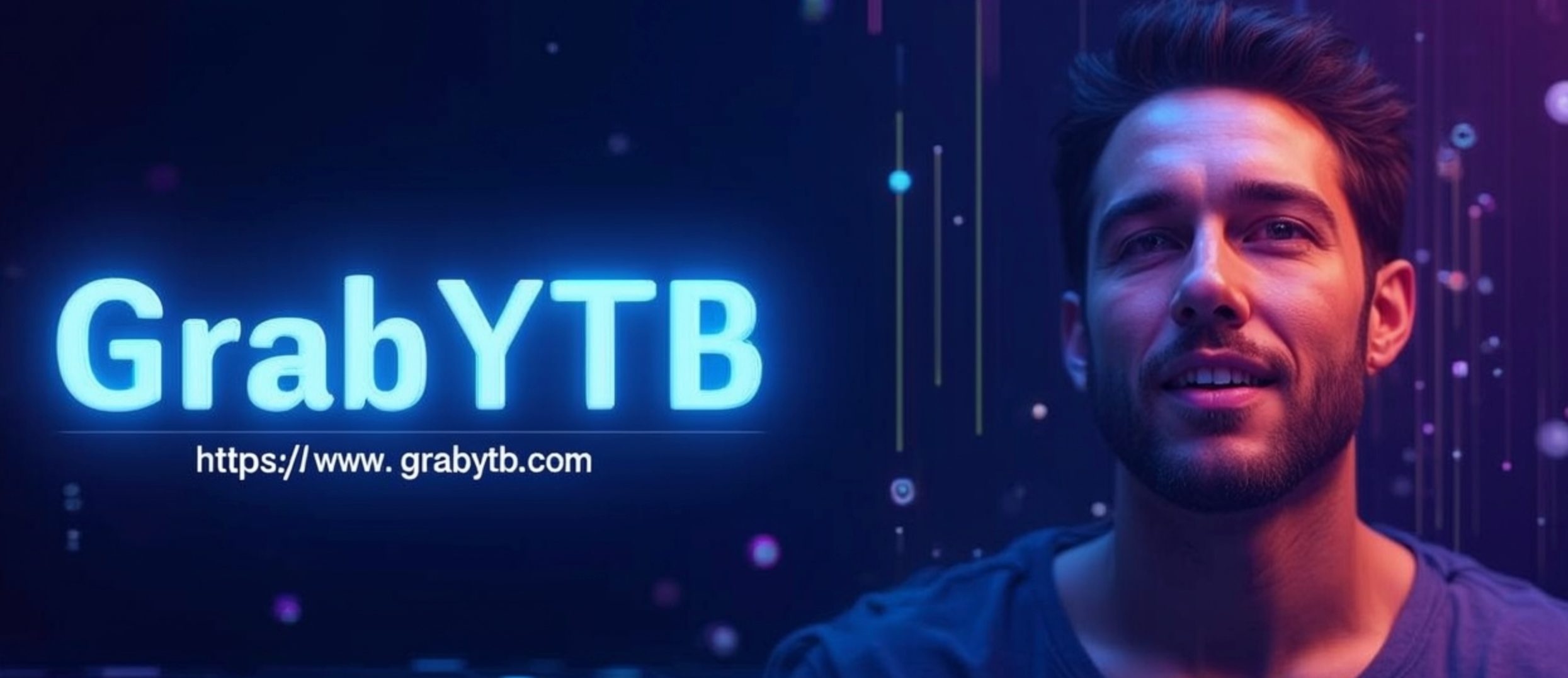YouTube Video Download MP4: Best Methods
MP4 is the most popular video format for good reasons - it offers excellent quality, wide compatibility, and efficient compression. When downloading YouTube videos, MP4 format is often the preferred choice. This comprehensive guide will show you the best methods to download YouTube videos in MP4 format.
Why Choose MP4 Format?
MP4 format provides several advantages for video downloads:
- Universal Compatibility: Plays on virtually all devices and platforms
- Excellent Quality: Maintains high video and audio quality
- Efficient Compression: Smaller file sizes without quality loss
- Streaming Friendly: Optimized for online and offline playback
- Metadata Support: Preserves video information and descriptions
Top MP4 Download Methods
1. Online MP4 Downloaders
Web-based tools that convert YouTube videos to MP4:
- Y2mate: Popular and reliable with multiple quality options
- SaveFrom.net: Clean interface and fast processing
- OnlineVideoConverter: Simple and effective
- Convert2MP3: Also supports video conversion
- MP4Downloader.net: Dedicated MP4 conversion
2. Desktop MP4 Downloaders
Installed software for more control and features:
- 4K Video Downloader: Professional features and high quality
- yt-dlp: Command-line tool with advanced options
- WinX YouTube Downloader: Windows-optimized
- MacX YouTube Downloader: macOS-specific features
- Freemake Video Downloader: User-friendly interface
3. Mobile MP4 Apps
Smartphone applications for on-the-go downloading:
- VidMate: Feature-rich Android app
- SnapTube: Multiple platform support
- TubeMate: Popular and reliable
- Documents by Readdle: iOS solution
Step-by-Step MP4 Download Process
Method 1: Online Converter
- Open the YouTube video you want to download
- Copy the video URL from the address bar
- Visit your chosen online converter website
- Paste the YouTube URL into the input field
- Select MP4 as your desired format
- Choose your preferred quality (720p, 1080p, etc.)
- Click the convert/download button
- Wait for processing and download the MP4 file
Method 2: Desktop Software
- Download and install your chosen software
- Launch the application
- Copy the YouTube video URL
- Paste the URL into the software
- Select MP4 format from the options
- Choose quality and output location
- Start the download process
- Monitor progress and wait for completion
Method 3: Mobile App
- Install the download app from your device's store
- Open the app and grant necessary permissions
- Navigate to the YouTube video
- Use the share button and select your download app
- Choose MP4 format and quality
- Start the download process
- Access your downloaded MP4 in the app
MP4 Quality Options
Resolution Choices
- 480p: Standard definition, smaller file size
- 720p: High definition, good quality
- 1080p: Full HD, excellent quality
- 1440p: 2K resolution, very high quality
- 2160p: 4K resolution, maximum quality
Bitrate Considerations
- Low Bitrate: Smaller files, lower quality
- Medium Bitrate: Balanced quality and size
- High Bitrate: Best quality, larger files
Advanced MP4 Download Techniques
Batch Downloads
Download multiple videos in MP4 format:
- Use desktop software with playlist support
- Create a list of URLs for batch processing
- Set consistent quality and format settings
- Monitor multiple downloads simultaneously
Quality Optimization
Balance quality and file size:
- Choose appropriate resolution for your device
- Consider storage limitations
- Test different quality settings
- Use compression tools if needed
MP4 Format Specifications
Codec Information
- Video Codec: H.264 (most common), H.265 (HEVC)
- Audio Codec: AAC, MP3
- Container: MP4 (MPEG-4 Part 14)
- Compatibility: Universal across devices
File Size Guidelines
- 480p: ~50-100 MB per minute
- 720p: ~100-200 MB per minute
- 1080p: ~200-400 MB per minute
- 4K: ~800 MB - 2 GB per minute
Troubleshooting MP4 Download Issues
Common Problems
- Download Failures: Check internet connection and try again
- Poor Quality: Verify original video quality and try higher settings
- Large File Sizes: Choose lower resolution or use compression
- Playback Issues: Ensure your media player supports MP4
Solutions
- Try different download tools
- Check available storage space
- Update your download software
- Use alternative quality settings
Best Practices for MP4 Downloads
- Choose Reputable Tools: Use well-reviewed download applications
- Verify Quality: Check that downloaded MP4s meet your standards
- Organize Files: Create a logical folder structure for downloads
- Backup Important Content: Store valuable downloads safely
- Respect Copyright: Only download content you have permission to download
Legal Considerations
Always remember these important points:
- Respect YouTube's terms of service
- Only download content you have permission to download
- Consider using YouTube Premium for legal offline viewing
- Be aware of copyright laws in your region
Alternative Solutions
YouTube Premium
Official service with legal MP4 downloads
Screen Recording
Record videos while playing for personal use
Playlist Bookmarking
Save videos to playlists for easy access
Conclusion
Downloading YouTube videos in MP4 format is straightforward with the right tools and knowledge. Whether you choose online converters, desktop software, or mobile apps, MP4 format provides excellent quality and universal compatibility.
By following the methods outlined in this guide and using reputable tools, you can successfully download YouTube videos in MP4 format while maintaining high quality and ensuring compatibility across all your devices.
Remember to always respect copyright laws and YouTube's terms of service. When possible, consider using official services like YouTube Premium for the most reliable and legal downloading experience.