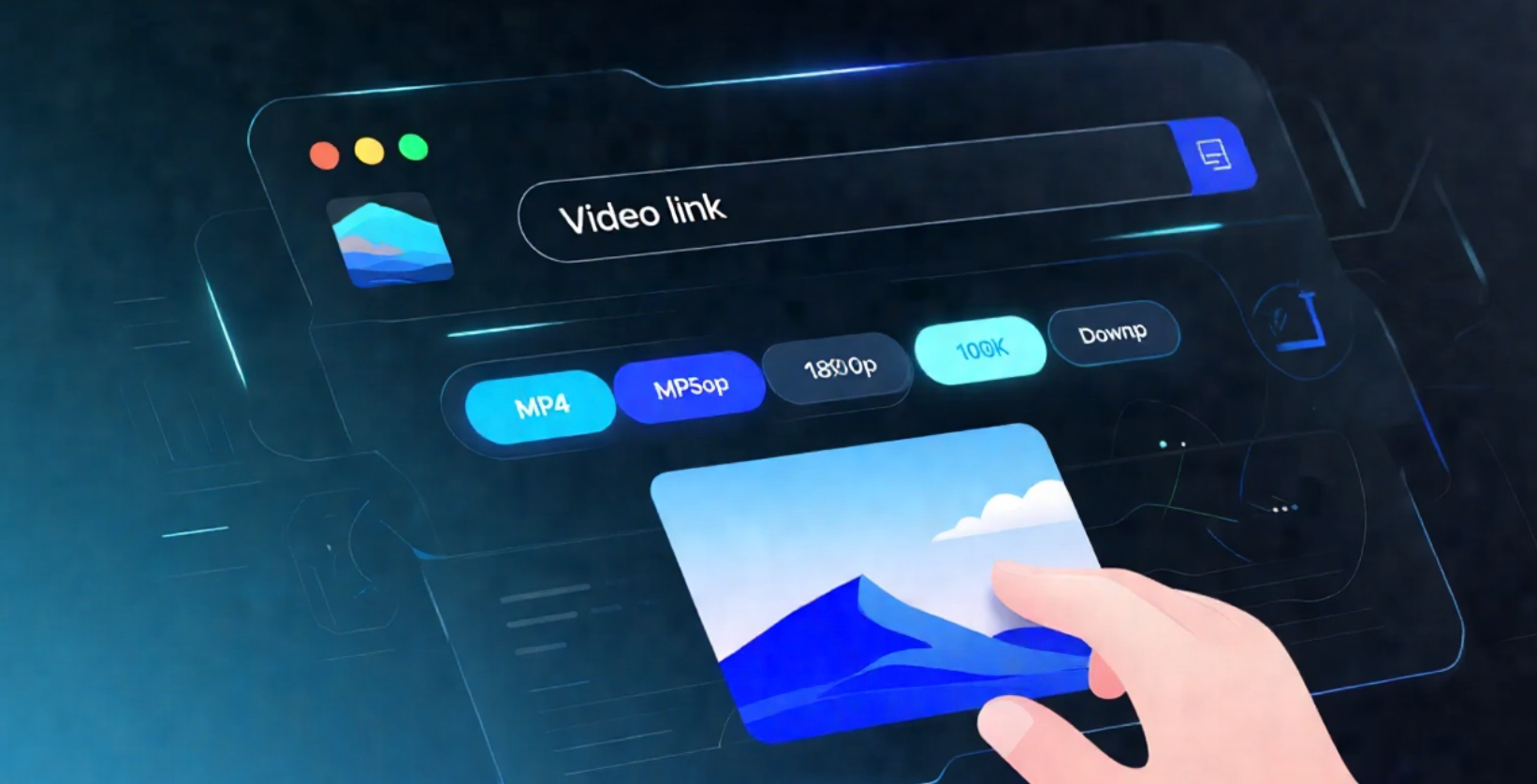How to Download YouTube Videos on Phone
Downloading YouTube videos on your phone has become increasingly popular as mobile devices become more powerful and storage capacity grows. Whether you want to watch videos offline during commutes or save content for later viewing, this comprehensive guide will show you how to download YouTube videos on both Android and iOS devices.
Why Download Videos on Your Phone?
There are several compelling reasons to download videos on your mobile device:
- Offline Viewing: Watch videos without internet connection
- Data Savings: Avoid using mobile data for repeated viewing
- Travel Convenience: Perfect for flights, road trips, and areas with poor connectivity
- Battery Efficiency: Downloaded videos use less battery than streaming
- Content Preservation: Save videos that might be removed later
Android Download Methods
1. VidMate App
One of the most popular Android download apps:
- Download from multiple platforms including YouTube
- Multiple quality options (144p to 4K)
- Batch download capabilities
- Built-in video player
- Free to use with ads
2. SnapTube
Feature-rich YouTube downloader for Android:
- Clean, intuitive interface
- Multiple format support (MP4, 3GP, WebM)
- Audio-only download option
- Playlist download support
- Background download capability
3. TubeMate
Reliable and user-friendly option:
- Simple one-click downloads
- Multiple quality selections
- Download manager with queue system
- Resume interrupted downloads
- File management tools
iOS Download Methods
1. Documents by Readdle
Comprehensive file manager with download capabilities:
- Built-in web browser for YouTube access
- Download videos directly to the app
- File organization and management
- Built-in media player
- Cloud storage integration
2. YouTube Premium
Official YouTube service for iOS:
- Legal and compliant with terms of service
- High-quality downloads
- Ad-free experience
- Background play capability
- Seamless integration with YouTube app
3. Online Converters
Web-based solutions for iOS users:
- No app installation required
- Access through Safari or other browsers
- Multiple format options
- Quick conversion process
- No storage space used by apps
Step-by-Step Download Process
Android Method (Using VidMate)
- Download and install VidMate from a trusted source
- Open the app and grant necessary permissions
- Navigate to the YouTube video you want to download
- Copy the video URL or use the built-in browser
- Select your preferred quality and format
- Choose download location (internal storage or SD card)
- Start the download and monitor progress
- Access downloaded videos in the app's library
iOS Method (Using Documents by Readdle)
- Download Documents from the App Store
- Open the app and navigate to the browser section
- Visit YouTube and find your desired video
- Use the share button and select "Copy Link"
- Return to Documents and paste the URL
- Choose download quality and format
- Start the download process
- Find your downloaded video in the Files section
Quality and Format Options
Video Quality Selection
- 144p: Smallest file size, basic quality
- 240p: Good for small screens, reasonable size
- 360p: Balanced quality and file size
- 480p: Standard definition, good quality
- 720p: High definition, larger files
- 1080p: Full HD, best quality available
Format Considerations
- MP4: Most compatible across devices
- 3GP: Mobile-optimized, smaller files
- WebM: Web-optimized format
- Audio Only: MP3 format for music and podcasts
Storage Management
Internal Storage vs. SD Card
- Internal Storage: Faster access, limited space
- SD Card: Expandable storage, slightly slower
- Cloud Storage: Unlimited space, requires internet
File Organization Tips
- Create folders by category (Music, Tutorials, Entertainment)
- Use descriptive filenames
- Regularly clean up old downloads
- Monitor storage usage
Advanced Features
Batch Downloads
Download multiple videos efficiently:
- Create download queues
- Set download priorities
- Schedule downloads for off-peak hours
- Monitor multiple downloads simultaneously
Playlist Downloads
Download entire playlists at once:
- Select entire playlists for download
- Choose quality for all videos in playlist
- Organize by playlist structure
- Save time with bulk operations
Troubleshooting Common Issues
Download Failures
- Check internet connection stability
- Verify sufficient storage space
- Try different quality settings
- Restart the download app
- Check if the video is publicly accessible
Quality Issues
- Confirm original video quality
- Try different format options
- Check app settings and preferences
- Update the download app
Legal and Ethical Considerations
Important points to remember:
- Respect YouTube's terms of service
- Only download content you have permission to download
- Consider using YouTube Premium for legal compliance
- Be aware of copyright laws in your region
- Support content creators when possible
Best Practices
- Use Reputable Apps: Choose well-reviewed download applications
- Keep Apps Updated: Regular updates ensure compatibility
- Monitor Storage: Regularly check available space
- Backup Important Content: Store valuable downloads safely
- Respect Copyright: Only download permitted content
Alternative Solutions
YouTube Premium
Official service with legal downloads
Screen Recording
Record videos while playing for personal use
Bookmarking
Save videos to playlists for easy access
Conclusion
Downloading YouTube videos on your phone is entirely possible with the right tools and knowledge. Whether you use Android apps like VidMate and SnapTube or iOS solutions like Documents by Readdle, you can enjoy offline video viewing on your mobile device.
Remember to always respect copyright laws and YouTube's terms of service. When possible, consider using YouTube Premium for the most reliable and legal downloading experience.
By following the methods outlined in this guide and using reputable tools, you can transform your phone into a powerful video download and offline viewing device while maintaining respect for intellectual property rights.